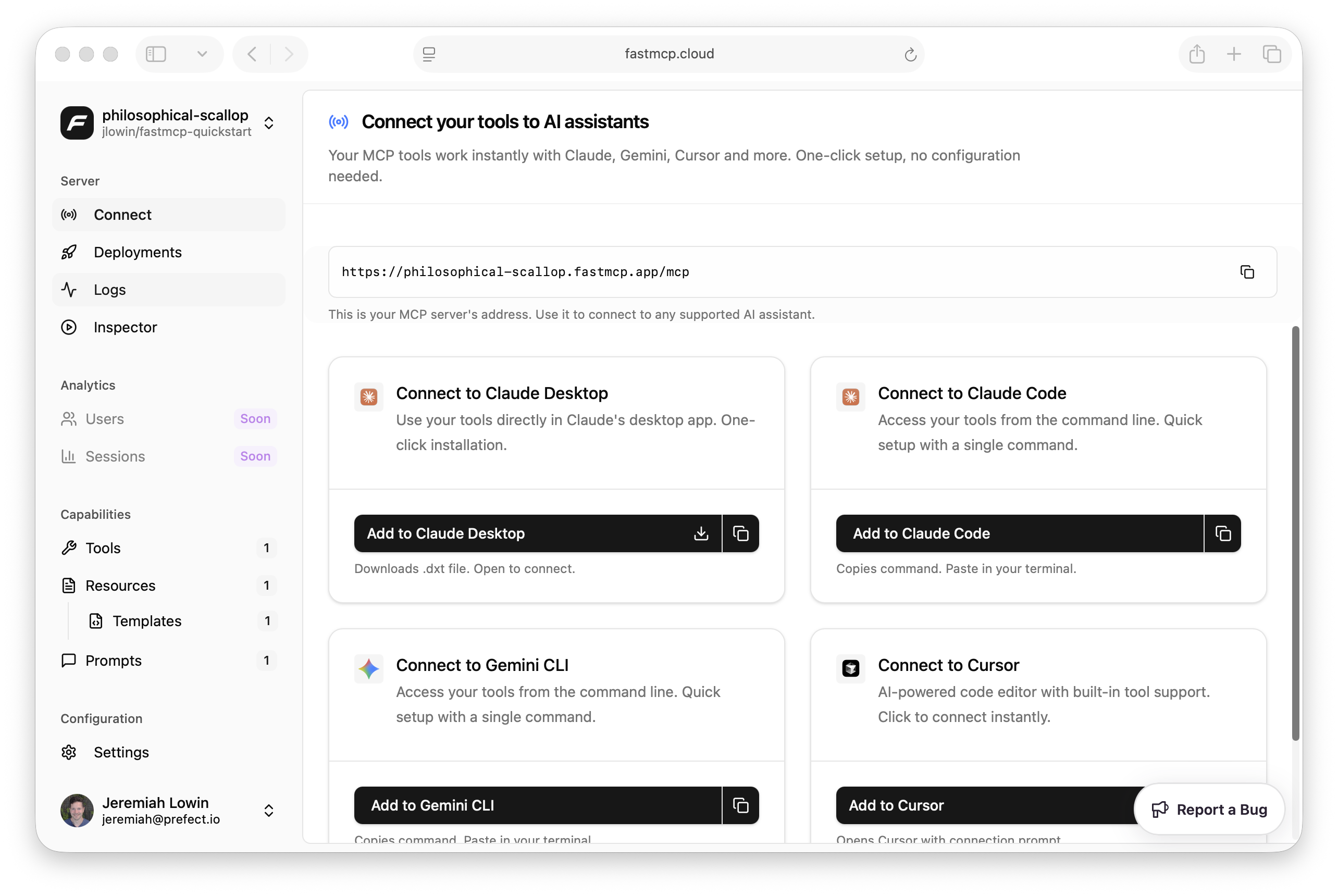FastMCP Cloud supports both FastMCP 2.0 servers and also FastMCP 1.0 servers that were created with the official MCP Python SDK.
Prerequisites
To use FastMCP Cloud, you’ll need a GitHub account. In addition, you’ll need a GitHub repo that contains a FastMCP server instance. If you don’t want to create one yet, you can proceed to step 1 and use the FastMCP Cloud quickstart repo. Your repo can be public or private, but must include at least a Python file that contains a FastMCP server instance. If you have arequirements.txt or pyproject.toml in the repo, FastMCP Cloud will automatically detect your server’s dependencies and install them for you. Note that your file can have an if __name__ == "__main__" block, but it will be ignored by FastMCP Cloud.
For example, a minimal server file might look like:
Getting Started
There are just three steps to deploying a server to FastMCP Cloud:Step 1: Create a Project
Visit fastmcp.cloud and sign in with your GitHub account. Then, create a project. Each project corresponds to a GitHub repo, and you can create one from either your own repo or using the FastMCP Cloud quickstart repo.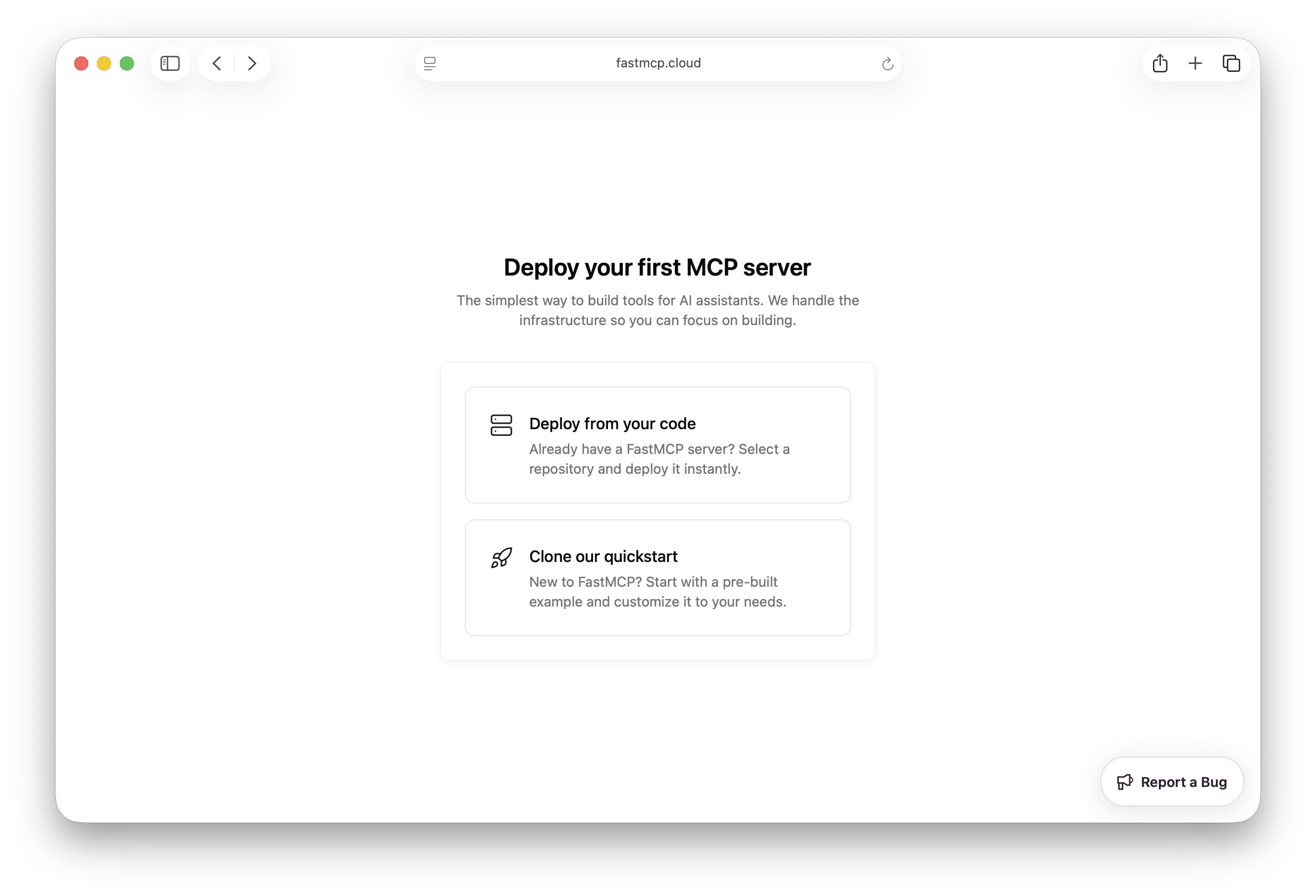
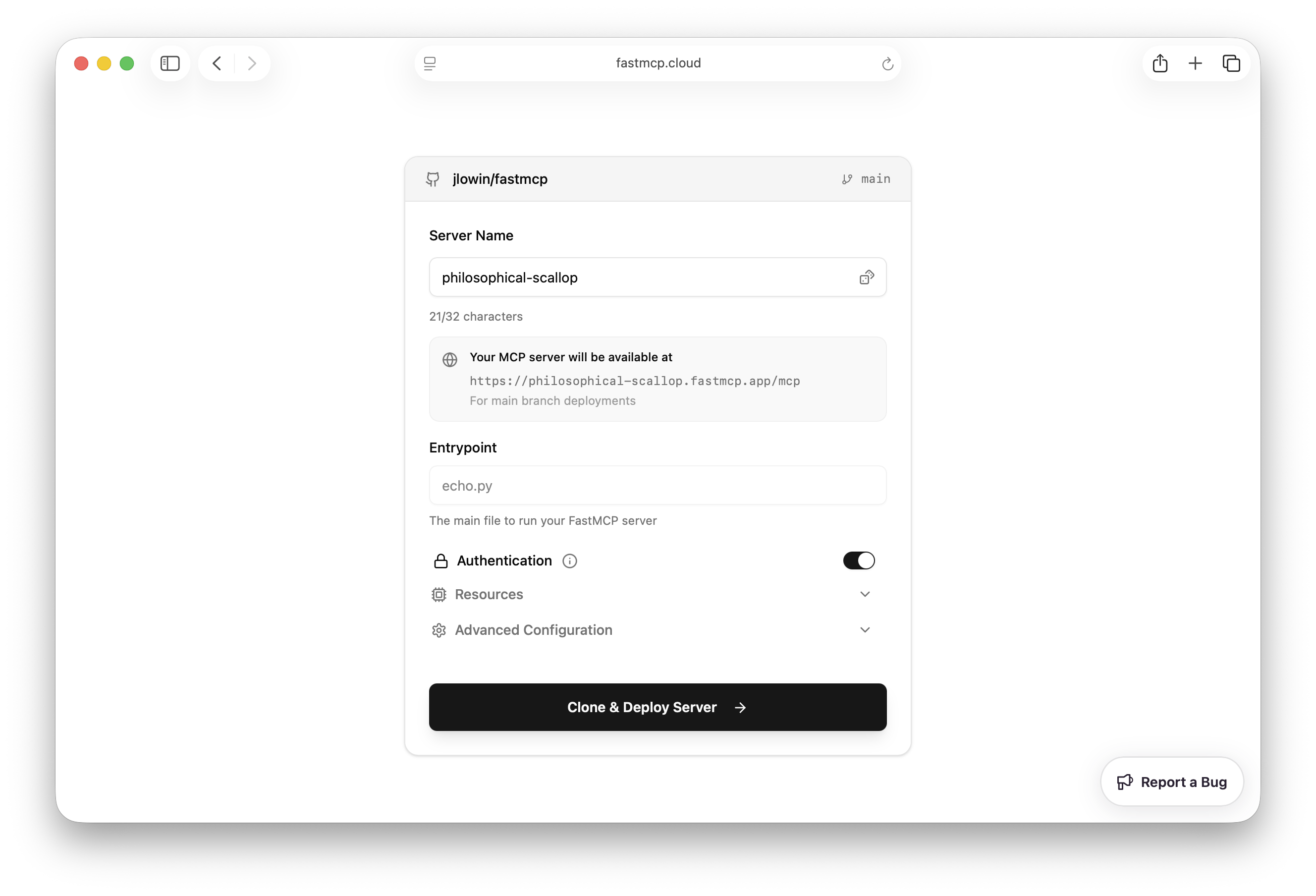
- Name: The name of your project. This will be used to generate a unique URL for your server.
- Entrypoint: The Python file containing your FastMCP server (e.g.,
echo.py). This field has the same syntax as thefastmcp runcommand, for exampleecho.py:my_serverto specify a specific object in the file. - Authentication: If disabled, your server is open to the public. If enabled, only other members of your FastMCP Cloud organization will be able to connect.
requirements.txt or pyproject.toml file.
Step 2: Deploy Your Server
Once you configure your project, FastMCP Cloud will:- Clone the repository
- Build your FastMCP server
- Deploy it to a unique URL
- Make it immediately available for connections
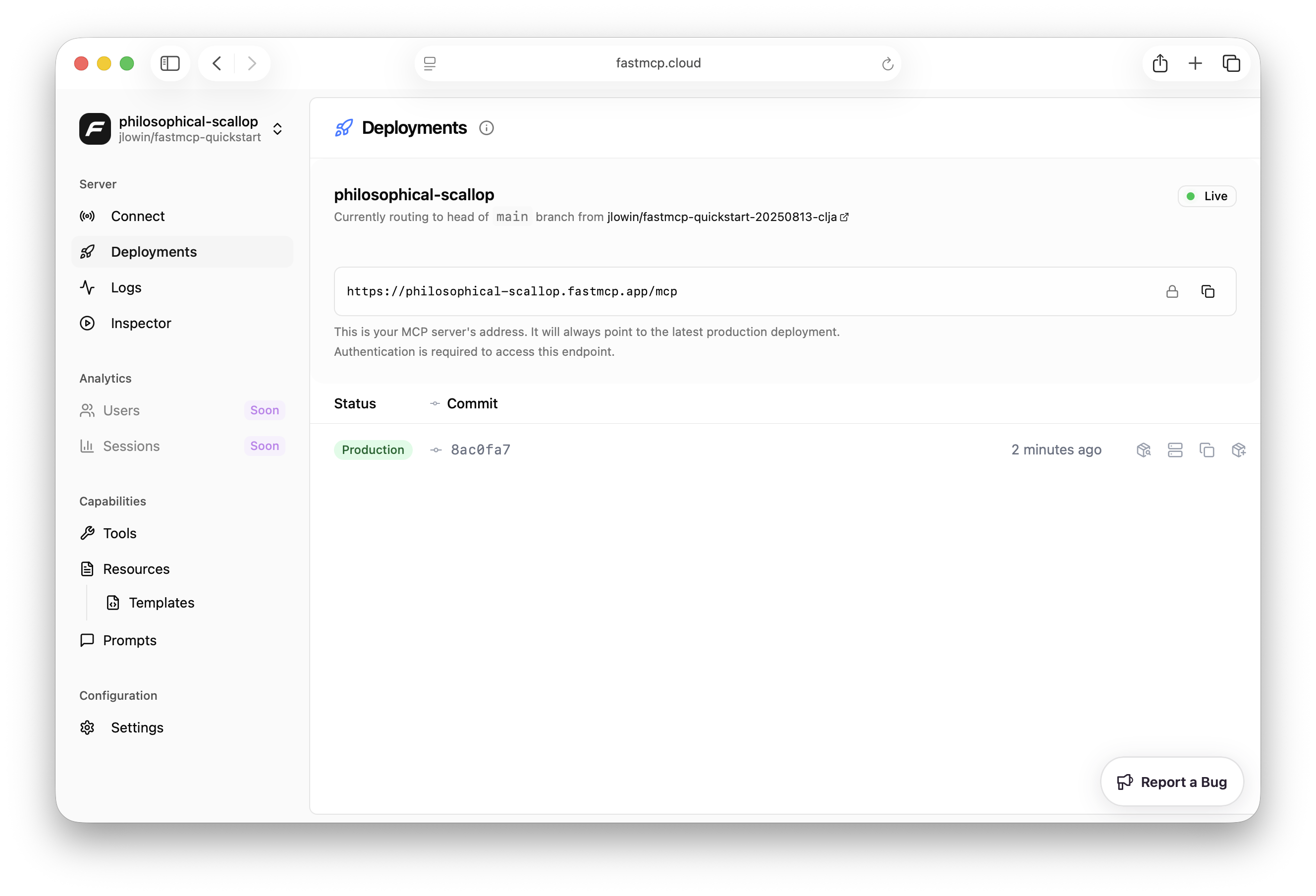
main branch. In addition, FastMCP Cloud will build and deploy servers for every PR your open, hosting them on unique URLs, so you can test changes before updating your production server.
Step 3: Connect to Your Server
Once your server is deployed, it will be accessible at a URL like: